Understanding the 4 Main Tools of Facebook Business Manager
Learn the ins and outs of Facebook Business Manager (AKA where all the advertising magic happens). Director of Client Services, Veronica Jackson, guides us through what it is & the tools every marketer needs to know from Ads Manager to Audiences & more!
“Facebook Business Manager allows us to have shared access where we can run ads on our clients’ behalf & make edits to their campaigns.“
What is Facebook Business Manager? Facebook Business Manager is a tool that allows us to manage multiple Facebook Pages, business assets, ad accounts, and Instagram accounts in one place. Why we have to have one as an agency, is so that we can act as a hub for our clients’ pages. Our clients need to be the ones who actually own the pages themselves, but Facebook Business Manager allows us to have that shared access to where we can run ads on their behalf or make any edits to their campaigns. We can also have the ad views just on our end as well. That’s one of the good things about having our own Facebook Business Manager – we are able to log in, tweak the backend, and see how things are moving.
Tool #1: Ads Manager
Where the Advertising Magic Happens
The campaign level is where you set your objective. So for a lead generation campaign or a web traffic campaign, the campaign level is where you set that. And, also where you’re going to set your daily budget to tell how much the campaign should spend each day.
Then, there’s the ad set level which is where you’re going to set your targeting parameters. What kind of audience you are trying to reach – gender, age, any other specific requirements of what ad set they need to be in. The ad set is also where are you select placements. Typically, we start off with putting it on feeds, Stories, and some of the other options on Facebook, just to see what is performing well so that we can optimize off of that at the ad set level.
At the ad level, this is where you can dive into what ad components are working. Some images out-perform others, some copy sets out-perform others, etc. This is where the ads team can go in and analyze on a granular level and make optimizations.
Tool #2: Business Settings
Users, Accounts, Data… Oh My!
Business Settings is where you can add users, accounts, data (i.e. pixels on a website) to the Facebook Business Manager account. Under “People”, is where you add users to give access to ad accounts, Pages, etc.
Admins are allowed to add themselves to any Pages or ad accounts on their own; they don’t need permission.
Employees, on the other hand, have limited access and can access Pages or ad accounts with requested permission.
Tool #3: Ads Reporting
How Are Your Facebook Ads Doing?
Ads reporting lets you create, customize, share, export, and schedule reports on your campaign, ad set, and ads. I personally like to use it to see all of the data in one place. So, instead of having to click from campaign to campaign, you’re able to see everything in one place. A good example of how our team could use this is our concierge accounts. If Trevor wanted a quick analysis of all his accounts, he could have the team set up an ad report view for him, so that he could log in and check them at any time instead of checking campaign to campaign. We are able to analyze them at a bird’s eye view of how are we doing overall versus having to look at just that granular level.
Tool #4: Audiences
Create Any Version of a Target Audience
Under Facebook Audiences, you can create any version of a target audience. That includes:
They can also be created at the ad set level, but they are all stored under the Facebook audiences tab. This makes it very easy to share audiences among a mass amount of locations.