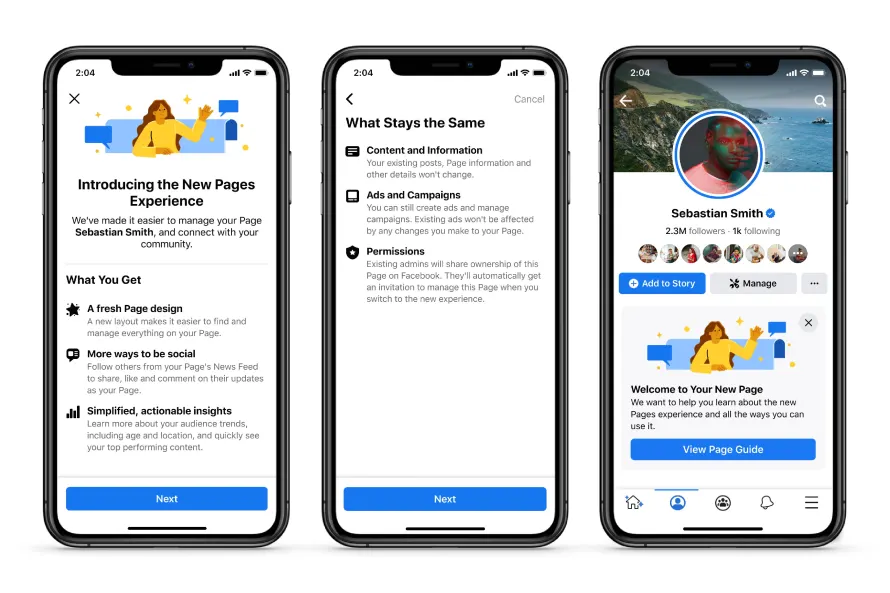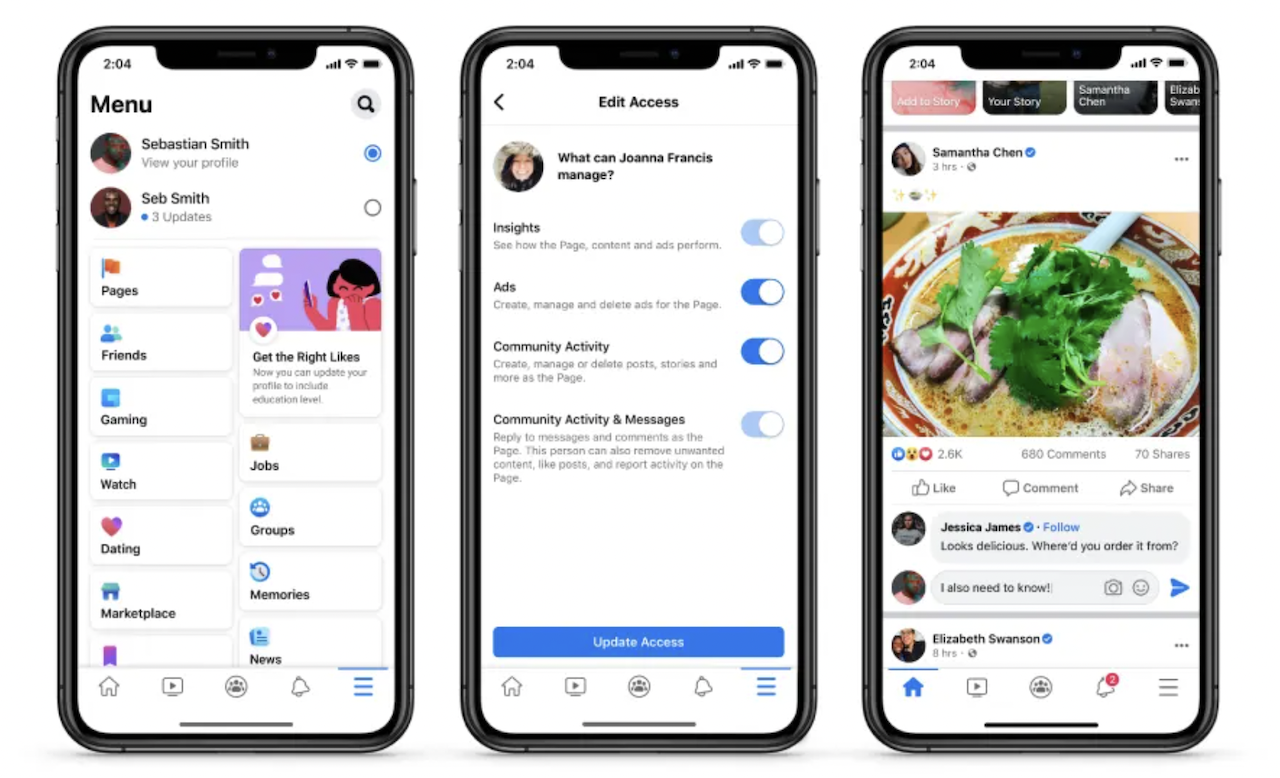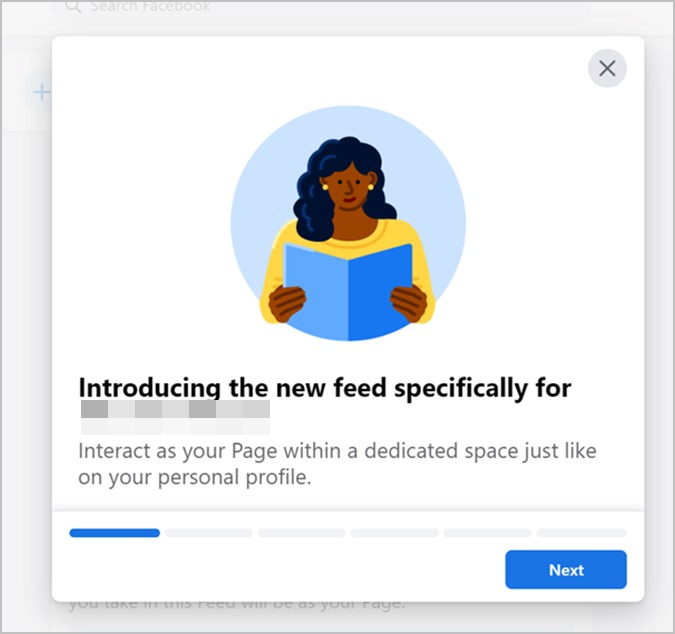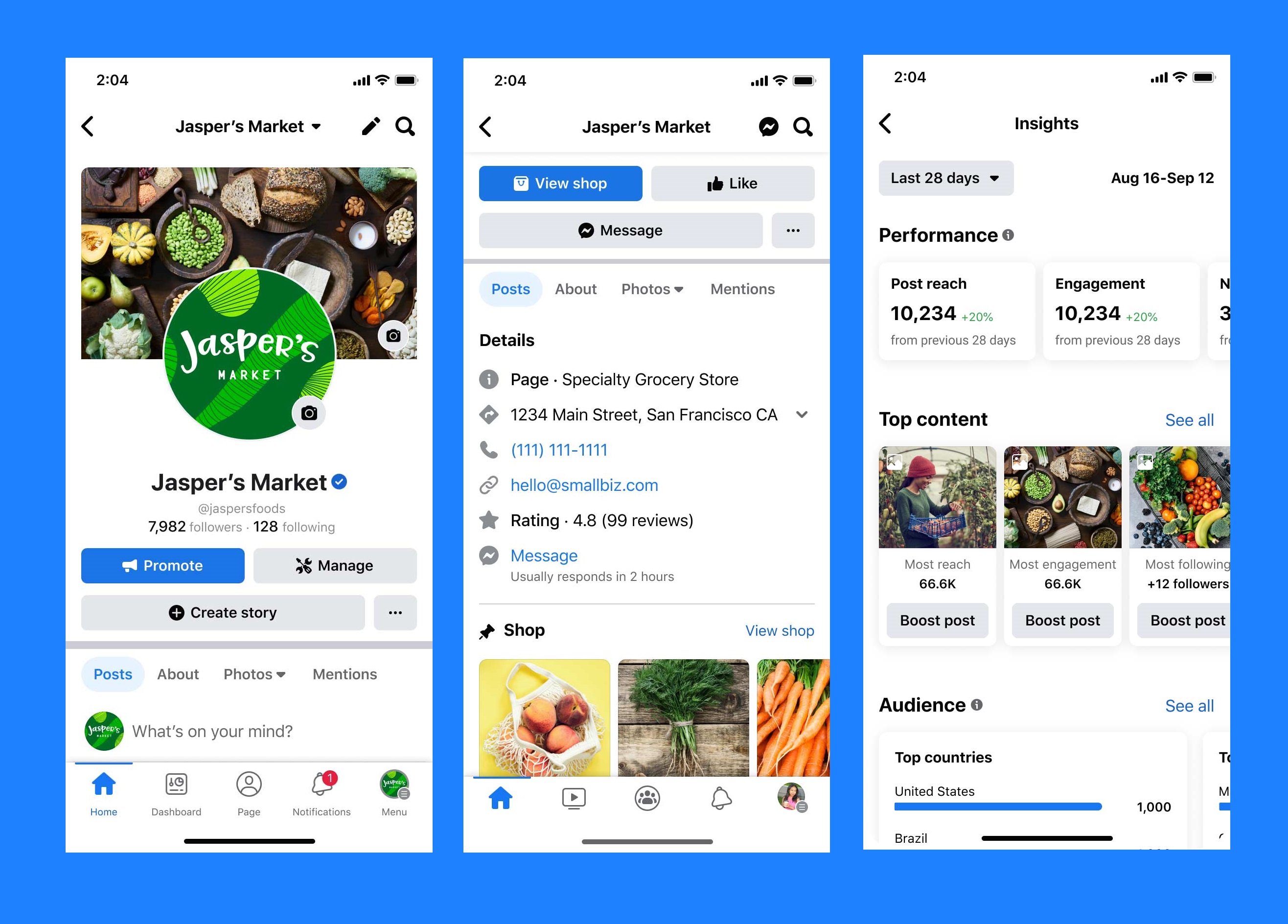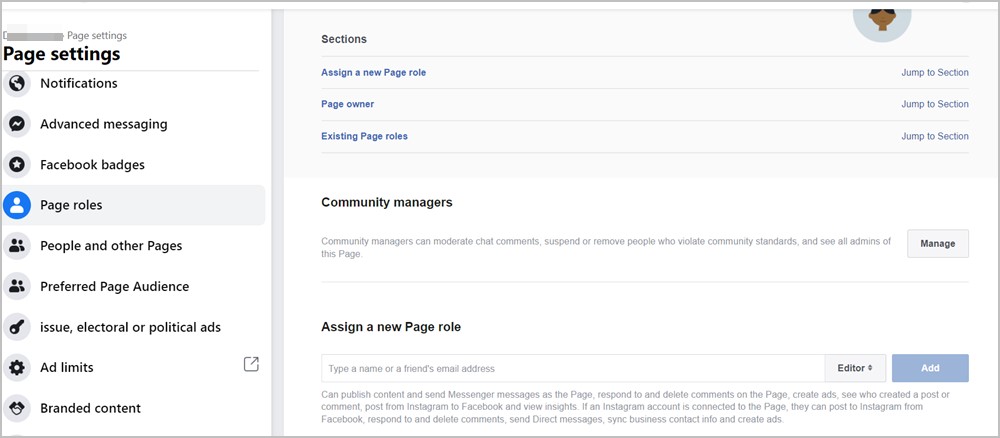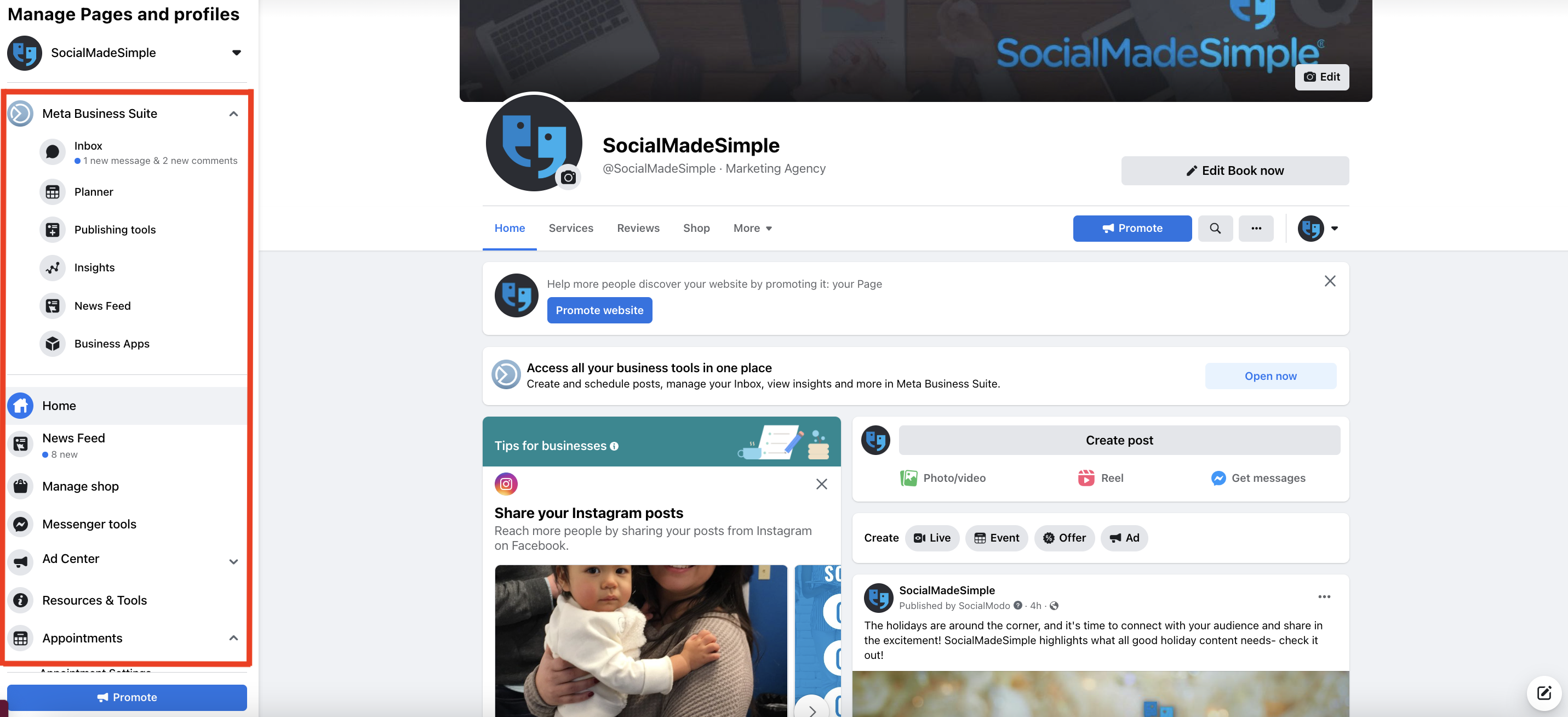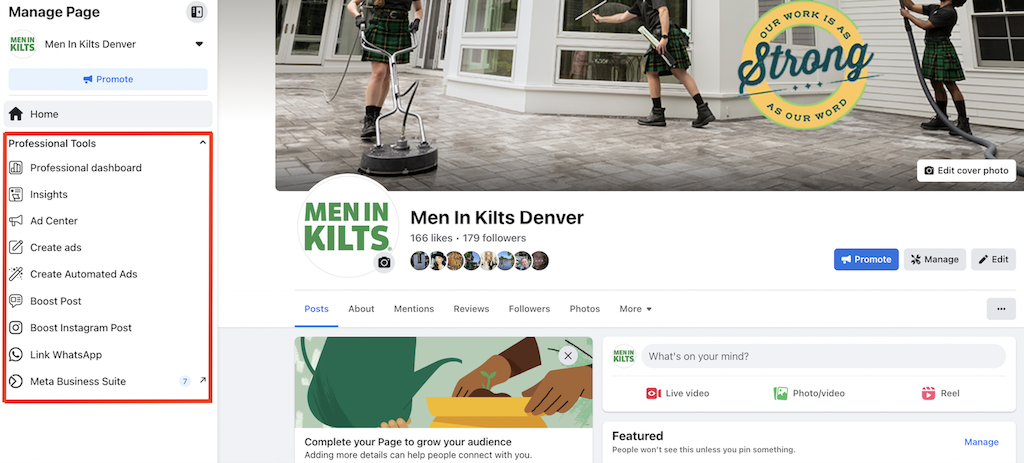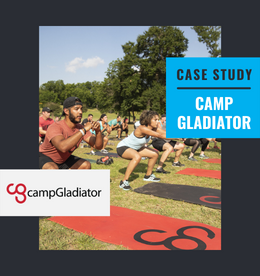Everything Businesses Need to Know About the New Facebook Page Experience
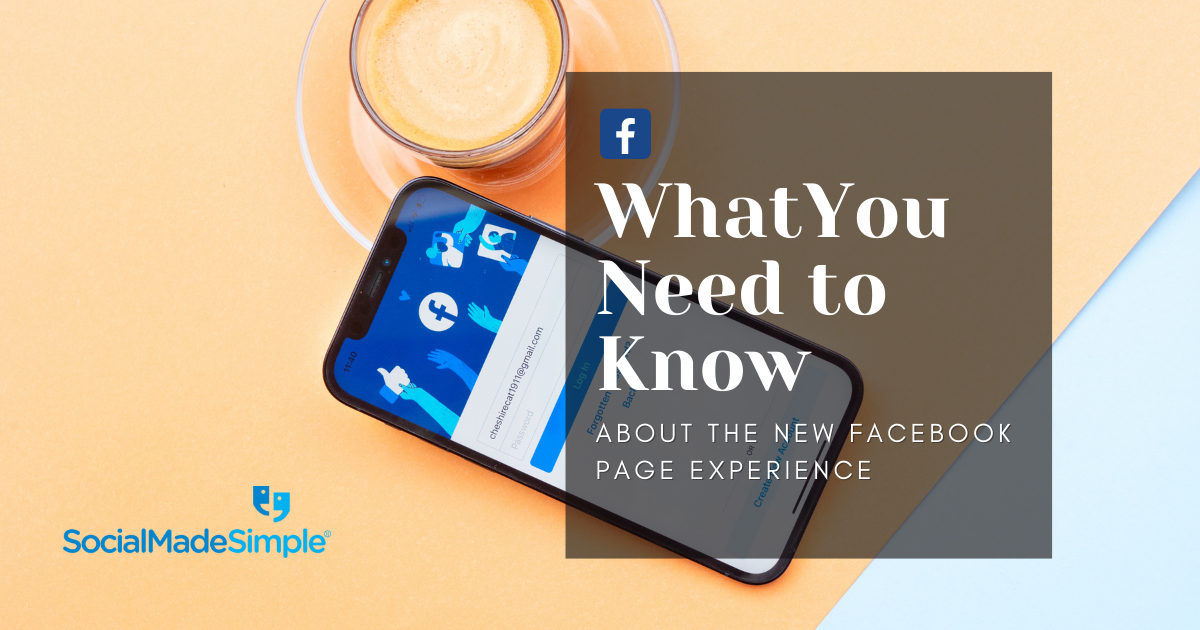
What is the New Facebook Page Experience?
After receiving feedback from its users expressing a desire for a new Facebook experience, Facebook (Meta) has introduced the New Pages Experience. Aside from stirring up some confusion with a slightly new look, this new experience serves the purpose of improving how businesses manage their professional presence on Facebook and connect with their community of followers. Change can bring frustration, so here is what companies can expect with the New Facebook Page Experience.
- Clear separation between profile and Business Page: Manage an individual profile and public-facing Page separately with the ability to switch between each one conveniently.
- Full or partial Page management: Instead of classic Page roles such as moderators or editors, there is now either full or partial access to Page management. Those who were already an admin on the Page will retain full access to the Facebook Page. Admins also have the option to provide task access (partial access to Page management tools) to trusted people who were not previously an admin in order for them to help out.
- No more access to publishing tools: Tools have condensed in the new Page experience and now Meta Business Suite or Creator Studio will be the place to go for primary Page management tools such as publishing/scheduling, etc.
Classic Facebook Page Toolbar
New Facebook Page Toolbar
How to Switch To Your New Facebook Page
First things first – If you don’t have full Facebook access to the Page, you will not be able to switch into the new Page. If you have task access to the new Page, you can only manage the Page from other tools such as Meta Business Suite or Creator Studio.
Steps to switch to your new Facebook Page on a desktop:
- Step #1: Go to your home page.
- Step #2: In the top right corner, click on your profile photo.
- Step #3: Select ‘Switch profile’ & click the new Page you want to open.
*This will switch into and open your new Page.
Steps to switch to your new Facebook Page on mobile:
- Step #1: Open the Facebook mobile app.
- Step #2: In the bottom right corner, click on your profile photo.
- Step #3: Below your name, click the new Page you want to open.
If your business does not yet have an existing Facebook Page, here is a helpful guide from Meta Business Help Center on how to create a new Page on Facebook.
New Page Experience Frequently Asked Questions
- Do I have to switch to the new Facebook Page Experience?
Eventually, all Pages will need to make the switch to the New Page Experience.
- Can I switch back to classic Pages from the New Pages Experience?
Yes, but when switching back to your classic Page, you will not have access to any posts published on the new Page. Those posts will be available again once switching back to the new Page.
- When granting task access to someone, will they have access to all of the same tools as admins and editors?
No – If you are granting task access to someone, you have the option to choose which Page features they can manage (ie. Content, Ads, Insights, etc.).
- Is there anything from my Classic Page that won’t migrate over to the new Facebook Page?
Posts, messages, ads, and other features will appear on the new page, although your business’s bio/About section may need to be shortened, or else the information may not transition.
- How do I grant Facebook access to partners or agencies?
Below are the steps to granting Facebook access to partners or agencies:
- Open Business Manager with Facebook
- Select the correct Business Page.
- On the left-hand side, under ‘Business settings,’ click ‘Requests’.
- Look for your partner or agency and approve the request.
- If no request is displayed, please add your Facebook Business Page to the Business Manager account. Here’s a step-by-step guide to help: https://www.facebook.com/business/help/720478807965744?id=420299598837059
*Having trouble? If you’re not able to follow these instructions through your Facebook Page, there’s a chance it is still under the ‘Classic’ Page layout!
Client Success Stories
5 Fitness Franchise Locations Increase Facebook Page Reach Over 1K% & Generate 80+ Facebook Leads in a 90-Day Pilot
For 90 days, Camp Gladiator participated in a fitness franchise marketing pilot program where SocialMadeSimple executed a full social media marketing strategy designed to meet each of their needs seamlessly. Check out the results!
Get In Shape For Women Franchise Case Study
Get In Shape For Women participated in a 90-day marketing pilot program to generate customer leads and increase brand awareness affordably.
Purchase Green Artificial Grass Generates 25 Booked Appointments In 90-Day Franchise Marketing Pilot Program
Purchase Green is an artificial grass franchise that completed a 90-day Franchise Marketing Pilot Program with SocialMadeSimple… at zero cost! See how their lead generation ad campaigns effectively generated over 100 leads & boosted their brand awareness.